The TikTok app makes it very easy for users to create and edit their videos. There are a number of features you need to become familiar with, but they are all easy to understand and apply. You can either record a video "on the fly" from the TikTok app, or select a video you created previously and edit it before posting.
Most serious TikTok users will record videos outside of the app and then edit them to make them look the best they can. Sometimes videos made on the fly can also be very entertaining.
Page contents
Record a video on the fly on TikTok
Open the TikTok app. You will see a “+” icon on the menu bar at the bottom of your screen. Tap this icon to enter the recording screen. If you've never recorded a video using the TikTok app, you'll need to allow it to find your camera and VCR in your mobile device.
There are a number of features you can set up before you start shooting your video. The “Timer” function is very useful for recording videos hands-free. You can also choose from the different beauty filters and effects and when you have made your choices, you are ready to start shooting your video.
You now need to choose the length of your video, either 15 seconds or 60 seconds. There is a big red button that is round at the bottom of the screen and when you tap it your recording will begin. When you have finished recording, it is strongly recommended that you choose background music. You will see a catalog of music videos for you to choose from. These are all short clips that you can add to your video.
Now that you have finished recording your video, tap the red check mark to enter the editing page. At the top right of this page, you can choose another music clip, mute the sound, and change the volume level. Finally, you can set an image from your video as the cover that displays on TikTok and you can start applying other special effects using the two buttons that are at the bottom of this screen and on the left.
Downloading a Previously Recorded Video
The only difference here is that you'll be using a video you've already recorded rather than shooting one using the app itself. To do this, tap the “+” icon as before, then tap the “Upload” icon located at the bottom of the screen on the far right. You can then choose your video from your mobile device.
Use FlexClip to edit your TikTok videos
If you're serious about creating a quality video for TikTok , we recommend shooting your video outside of the app and then using the FlexClip app from Flexclip.com on your computer for advanced editing. There are many other features you can use with FlexClip that are not available on TikTok . These include adding transitions, logos and voiceovers. A wide range of royalty-free music clips is also available to you.
Our TikTok products
-
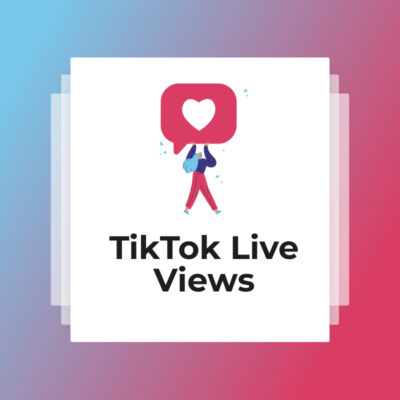 TikTok Live Views€5,88 – €94,50
TikTok Live Views€5,88 – €94,50 -
 Free TikTok Views€12,00
Free TikTok Views€12,00 -
 TikTok Auto Liker€11,88 – €2160,00
TikTok Auto Liker€11,88 – €2160,00 -
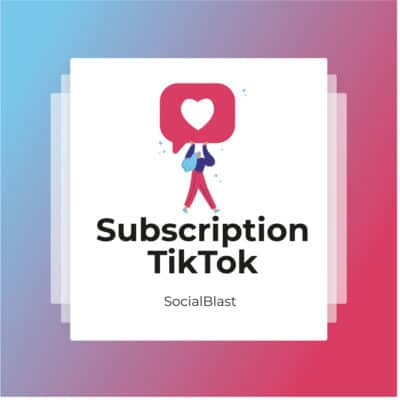 TikTok subscription€39,60 – €658,80
TikTok subscription€39,60 – €658,80 -
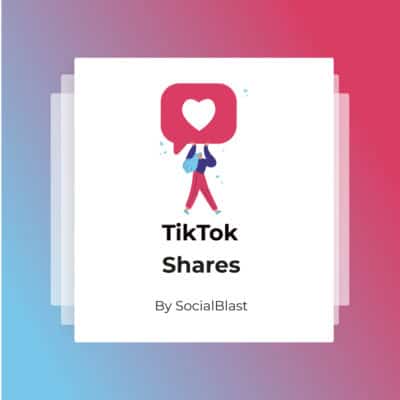 TikTok Shares€3,48 – €142,80
TikTok Shares€3,48 – €142,80 -
 Buy TikTok Views€1,20 – €112,80
Buy TikTok Views€1,20 – €112,80 -
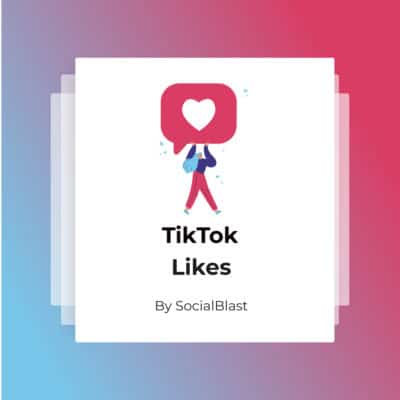 TikTok Likes€15,48 – €1440,00
TikTok Likes€15,48 – €1440,00 -
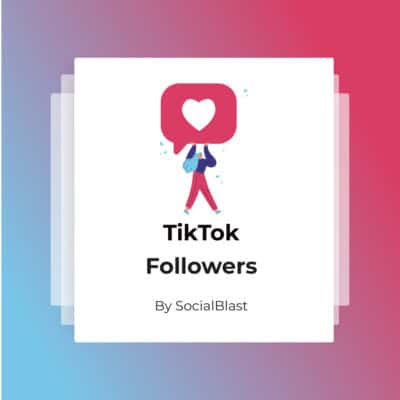 TikTok Followers€5,40 – €270,00
TikTok Followers€5,40 – €270,00


