Facebook has long been the place where we display our photos online. It remains a convenient place where everyone we know can see our activities. But what about ways to ensure these photos are safe, should anything happen to Facebook or our own profile?
Obviously, the only solution remains to backup these photos and videos. You can have these original photos on your laptop or phone (or both) by saving them directly to the storage of these different platforms. However, how to backup all photos from Facebook ? It's simple ; access your Facebook by logging in then go to your profile then to the photo section, go to Album then Download album Fortunately, there are tools you can use to do this more easily and we will tell you about it following our article.
Page contents
How to download and save photos from Facebook ?
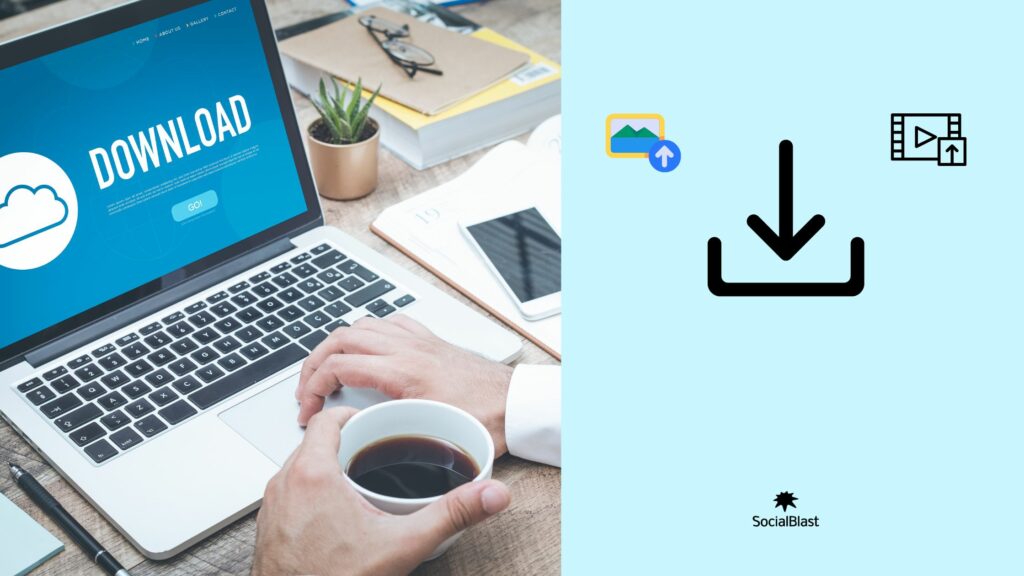
To carry out this process, it is advisable to do it from a computer. Since this way you could download all your photos very quickly. Same thing if you want to download an entire album in one click. Let's explore the steps to help you download and back up your Facebook photos with ease.
- The first thing you have to do is access your Facebook account and log in;
- Once that's done, go directly to your profile. To do this, click on your profile icon at the top right corner;
- Next, enter the photo section;
- In this section you will have to navigate through the nails to choose “ Albums ”;
- As soon as you select the album you want to download, click on the gear icon located at the top left. Three options will then open. The one that interests us of these three is the one that says “Download The Album”. ;
- A pop-up message will appear warning you that the download may take a while. This will actually depend on the number of photos in the album in question. Rest assured that this usually doesn't take too long. ;
- Once the download is ready, Facebook will send you a notification to let you know that you can proceed with the actual download.
- Please note that all photos are downloaded in ZIP format. It is a compression format. You would need WinRAR to unzip the file and have access to all available photos.
- Once you would have WinRAR installed on your computer, simply right-click on the downloaded file and a new menu will open. Select “ Extract here ” or Extract to (file name) ” to automatically create a folder containing all the photos.
In this way you can create a backup copy of all the photos in case something happens with your Facebook account, although this is very unlikely.
How to save photos from Facebook on your different mobiles?
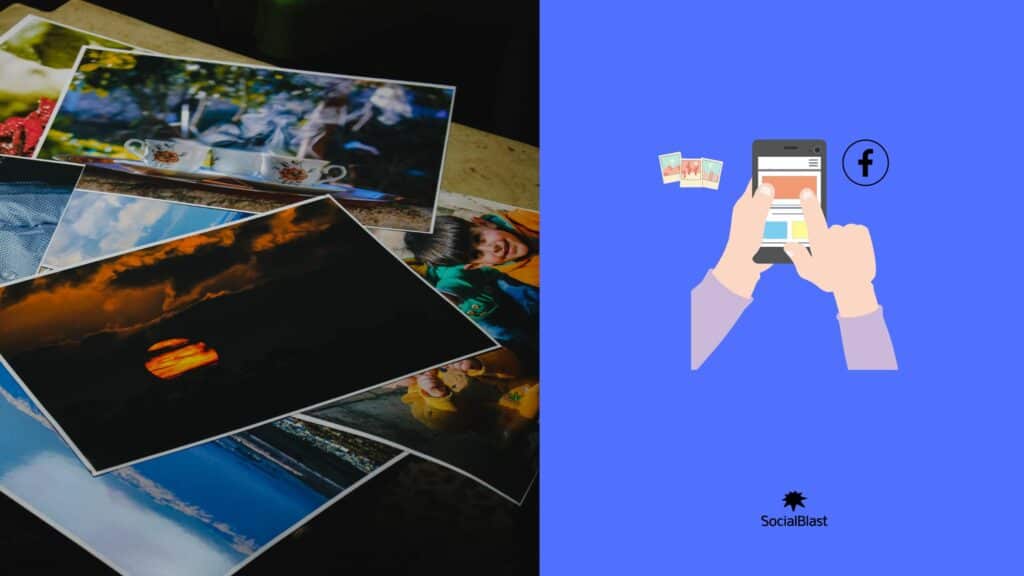
Back up photos from Facebook to Android
Here you will know how to save your Facebook photos using your Android or using your device.
To back up your photos on Android, there are two methods available to you:
First method : Take a screenshot of the photo from your phone. This procedure depends on the type and brand of your phone. But, in general, this turns out to be a fairly simple task to carry out. Find out how this could be done on your phone after the service from your mobile operator.
Second method: This is the simplest option to perform. It is very practical, but you could only save your photos one after the other. Which could be a tiring practice if you want to back up a large number of your photos. Also note that you will need the Facebook on your phone.
All the same, here are the steps that will allow you to achieve this:
- Go to the photo you want to save;
- Tap the icon shaped… ;
- Now you can simply tap “Save Photo”.
That's it! You will realize how practical and easy this is to do.
Backup photos from Facebook iPhone
To get your Facebook photos on iPhone, it's practically the same procedure as on an Android device. So, two options are available to you:
First method : Take a screenshot of the photo from your mobile device:
On your iPhone phone, take a screenshot. This is done by holding the power button at the top of the phone and the " Home " button at the bottom middle of your iPhone. You could then take screenshots of the photo you want to obtain. Save there afterwards. Obviously, this is done automatically without you having to again manually save your captured photo.
Second method: This method consists of simply using the photo backup option accessible on the Facebook on your iPhone:
- Navigate to the photo you want to save;
- Now tap the middle icon… ;
- Then press “ Save Image ”.
The procedure is simple, isn't it? Regardless, it will be complicated for you to save several photos at once.
Can Facebook photos be backed up to cloud systems?
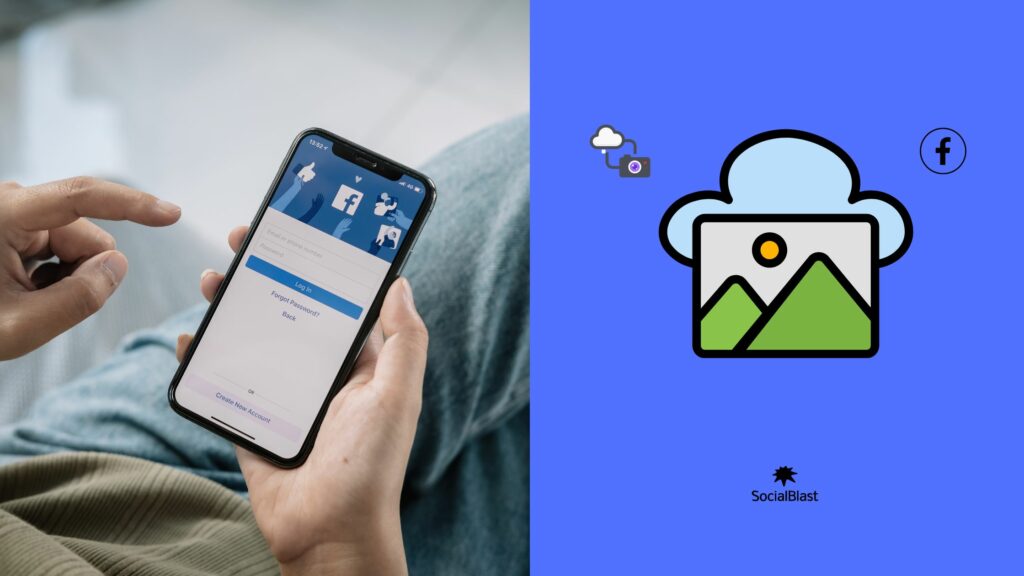
Please note that Facebook does not (yet) offer a specific photo backup service. To remedy this lack, the American social network indicates that it has added online storage services such as Google Photos and Dropbox to their data portability tools.
Backup Facebook Photos to Google Photos
It is an effective way to protect your data, to save in a safe place the hundreds of memories that you have published on the social network Facebook , in particular your photos.
It is crucial to know this. The procedure concerns exclusively files that you have personally previously transferred. Photos in which you are identified, for example, are not taken into account.
In addition, photos transferred from Facebook to Google Photos are high definition. The definition and quality clearly surpass that of an image that you save directly from the social network.
To transfer your Facebook photos and videos to Google Photos, you can do the following:
- Log in to your Facebook account via the computer browser;
- Left-click at the top right on the triangle to bring up the drop-down menu;
- Next, left-click on “ Setting ”;
- Go to your Facebook information;
- Select the “ View ” option to the right of “ upload a copy of your photos or videos” ;
- Facebook password , then click on “ Continue”;
- In the “Choose Destination” dialog box, click on the “ Google Photos ” option;
- Now click on “ Photos (all your Facebook ) or Videos (All your Facebook ) ”;
- Now, select the “ Next ” option;
- You can now approve the transfer by selecting the “Confirm transfer” option;
Note that this procedure is not instantaneous. It will be necessary to wait a few hours before all the data is transferred.
Back up your photos to Dropbox
As you would have understood, the social network does not currently offer a real photo backup service. Just like Google Photos, you also have the option to transfer your Facebook photos and save them to Dropbox. Learn how to transfer your Facebook photos to Dropbox.
- Access the Facebook mobile application then open there;
- Click on the Facebook logo at the bottom of the screen;
- Then select the Settings and Privacy option;
- Choose the settings option;
- Now, click on the option your Facebook information;
- Tap Upload a copy of your photos or videos;
- Then enter your Facebook account credentials;
- Now click on the “Choose destination” arrow;
- Choose your Dropbox account;
- Choose the type of data to transfer (in our case here it is photos);
- Be careful, as you can only back up one file type at a time,
- Enter your Dropbox account credentials;
- Allow Facebook Data Transfer to access your online storage;
- Finally, you can confirm the photo transfer.
Once the process is finished, the photos and videos will be automatically stored in a new folder called " Facebook data transfer to Dropbox." Rest assured that this operation does not delete your media files from your Facebook profile.
Thanks to this data portability system, you can now save your photos more easily. But be careful, you must not forget that the free Google Photos offer limits the resolution size of the files. To store photos in their original resolution, you will need to purchase a paid subscription. As for Dropbox , it gives you 2 GB of free storage space. But beyond that, you will need to purchase additional GB. Don't worry, it won't cost you much. Furthermore, if you are looking to make your Facebook , our SocialBlast could be of great help to you.
Our different Facebook products to get your Facebook page off the ground
-
 Buy Facebook group members€3,56 – €890,70
Buy Facebook group members€3,56 – €890,70 -
 Facebook Reel s Views€17,94 – €4485,00
Facebook Reel s Views€17,94 – €4485,00 -
 Buy Facebook likes€1,20 – €59,40
Buy Facebook likes€1,20 – €59,40 -
 Facebook Page Likes + Followers€1,68 – €3360,00
Facebook Page Likes + Followers€1,68 – €3360,00 -
 Facebook Post Share€2,10 – €84,00
Facebook Post Share€2,10 – €84,00
SocialBlast : the best solution to boost your Facebook page
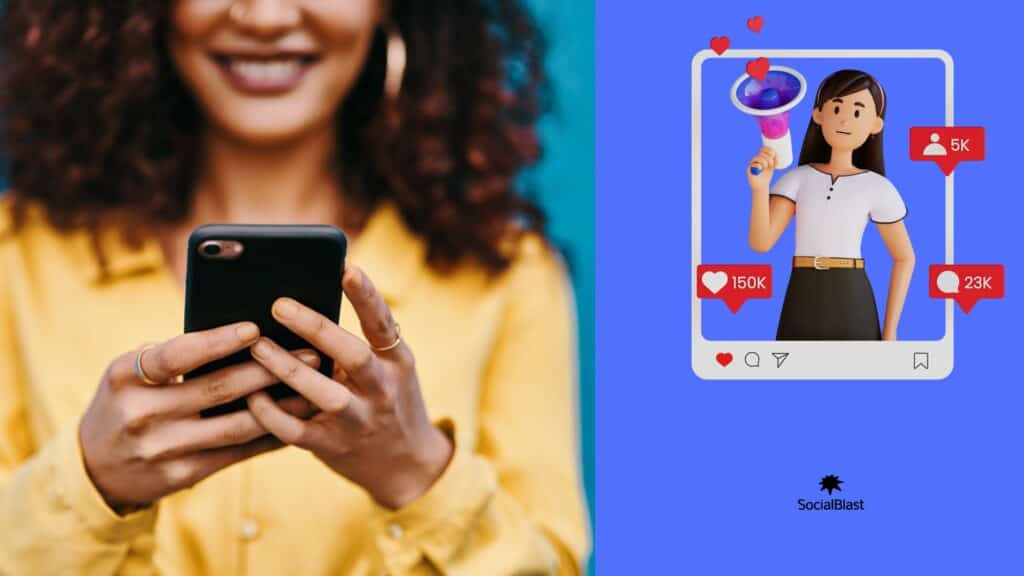
If you've been dreaming of starting an online business, now is the time to create that dream. With SocialBlast , you can manage your Facebook and thus start developing this audience thanks to Facebook . And you can do this quickly and efficiently! You will thus have the impression that your page has much more impact than before and you will attract a new audience to your account! Additionally, SocialBlast is capable of optimizing your TikTok , Twitch , Instagram, Facebook , Twitter , LinkedIn , Pinterest , YouTube or even Quora .
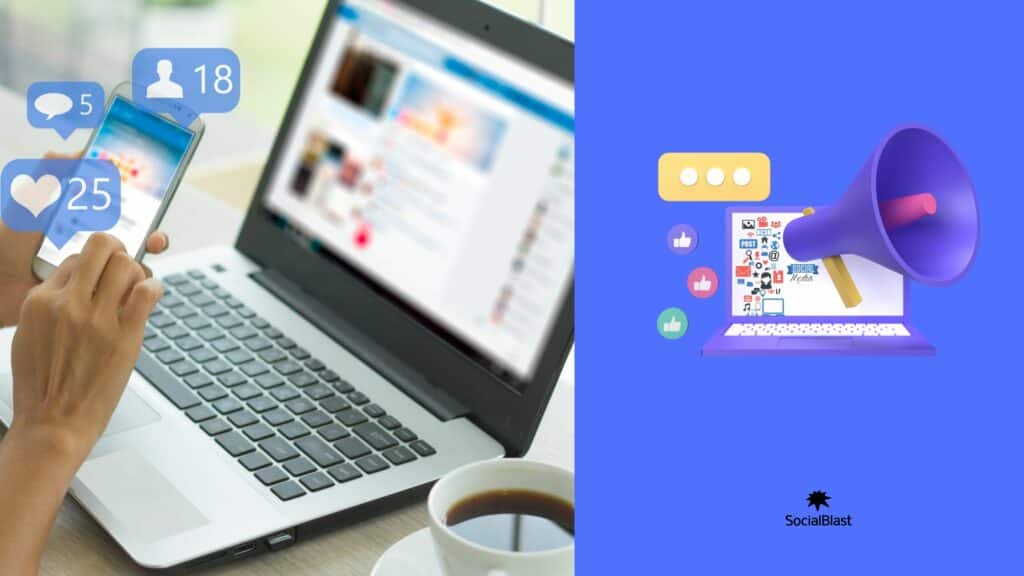
Conclusion
This is how this article describes what should delight all those who are afraid of losing the photos accumulated over the years on their Facebook account. Obviously, it must be recognized, the social network has its own internal backup system. In addition, the American firm is not at risk of bankruptcy any time soon. Consequently, your content is not likely to disappear. However ; As you already know, you can never be too careful. Hence the need to find a way to backup your various photos and videos from Facebook .


