Integrating Instagram with WordPress is a great way to boost your website by displaying your social media activity. With this integration, visitors to your site can see your latest Instagram posts, which can enrich your site's content and encourage user engagement. This provides added value by showing a more personal or more visual side of your brand or your profile.

To implement this functionality, you can use dedicated plugins that make it easier to integrate your Instagram feed into your WordPress site. These plugins generally offer customization tools to ensure that the feed integrates harmoniously with the design of your site. Additionally, setting up this extension does not require in-depth technical skills, as most plugins are designed to be user friendly.
Page contents
Key points
- Instagram integration enriches the content of your WordPress site
- Extensions are available to facilitate Instagram integration
- Personalization of the Instagram feed allows harmony with the design of the site
Benefits of integrating Instagram with WordPress

The integration of Instagram with WordPress combines the dynamism of social networks with the strength of an established website, thus offering multiple benefits for site owners and their audiences.
Increase Audience Engagement
Integrating Instagram on a WordPress site can increase audience engagement. By displaying Instagram content directly on the site, visitors can interact with photos and videos without leaving the web page. This encourages visitors to spend more time on the site and interact with the brand in a more meaningful way.
Building Trust and Social Proof
Having a visible social presence builds trust and provides social proof to visitors. Authentic images and testimonials from followers can serve as endorsements, improving the brand's image and its audience's perception of it.
Improve SEO and Online Visibility
Search engines favor sites with up-to-date and relevant content. By integrating Instagram, website owners can ensure regular content updates, which can lead to better indexing and therefore improved SEO.
Boost Sales and Marketing
Using Instagram to showcase products can directly drive sales. Users can discover products through Instagram images and videos and then be redirected to make a purchase, making content a powerful marketing tool.
Display Attractive Visual Content
Instagram is an invaluable tool for sharing engaging visual content. By integrating it with WordPress, site owners can enrich their web design with high-quality images and videos, making the site more attractive and captivating for visitors.
Prerequisites Before Integration
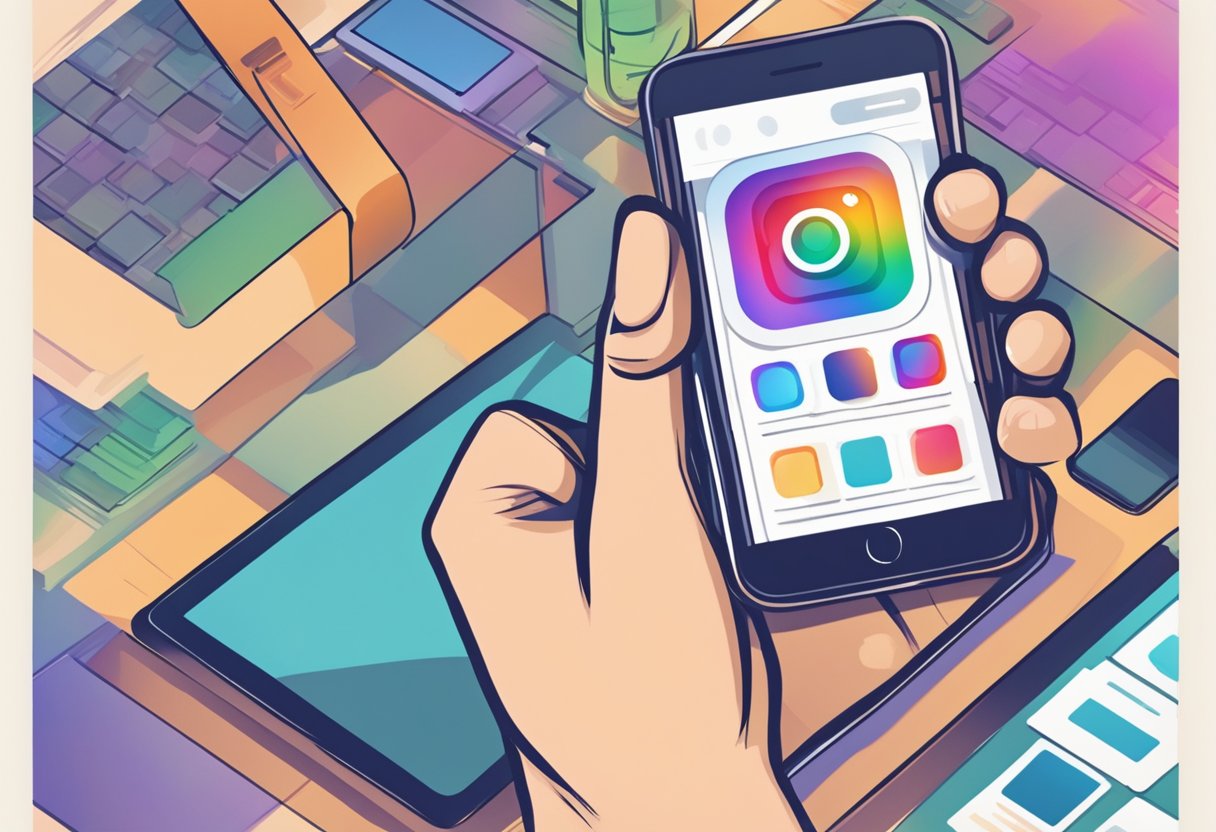
Before proceeding with the integration of Instagram on a WordPress site, it is essential to ensure that certain prerequisites are in place. This is a guarantee of the efficiency and fluidity of the integration.
Creating a Professional Instagram Account
The first step is to create or transform an existing account into an Instagram business account . This is crucial for accessing advanced features, such as detailed statistics and the ability to advertise. A professional account also allows for more efficient integration with WordPress thanks to specialized plugins.
Link Instagram to Facebook
It is recommended to link the professional Instagram account to a Facebook . This action allows better management of the two platforms, a source of facilitation for cross-publishing and simplified access to the different commercial functionalities.
Selecting and Installing an Instagram Feed Plugin
To embed an Instagram feed on WordPress, installing an Instagram feed plugin is required. Among the options available, users can opt for free plugins or more elaborate versions like the Instagram Feed Pro plugin which offer an extended range of customization and features. The selection of the plugin should be made based on the specific needs of the site and the installation process generally follows these steps: upload the plugin to the WordPress site , activate the plugin and configure it to connect the Instagram account.
Installation and Activation of Plugins for Instagram

Integrating Instagram with WordPress helps boost your site with attractive visuals. The first step is to install a suitable plugin then activate and configure it via the WordPress dashboard.
Find and Install the Plugin
To add the Instagram feed to WordPress, you must first find the appropriate plugin . Among the popular options is Smash Balloon Social Photo Feed which allows for easy and flexible integration. To install the plugin, the user needs to navigate to the Plugins in the WordPress dashboard, click Add and enter the plugin name in the search bar. After selecting the desired plugin, you must click on Install now to start the download.
Activate and Configure the Plugin via the Dashboard
Once the installation is complete, the plugin should be activated . From the WordPress dashboard, the user needs to search for the installed plugin and then click Activate . Following activation, configuration is done in the tab associated with the plugin, often found in the side menu of the dashboard. There, the user can link their Instagram account and customize the appearance of the feed according to their preferences, adjusting different available settings to align the feed with the aesthetics of the site.
Embedding Hashtags to Filter Content
The hashtag filter provides the ability to create a hashtag feed . This allows only content that matches certain hashtags to be displayed, providing great flexibility and moderation of content manually or automatically.
Customize Viewing Options
Users can customize viewing options to change the number of photos, the number of columns in the feed, or the size of thumbnails . This allows them to tailor the Instagram feed to their specific needs .
Setting Instagram Feed Options
Setting options on WordPress can be done easily through the use of specific widgets and extensions These tools offer wide customization , from layout to advanced options for developers wanting to fine-tune every detail.
Adding and Managing Instagram Widgets
Integrating an Instagram widget allows you to display an Instagram feed directly on a WordPress site, providing a smooth and interactive experience for users.
Added Instagram Widget to Sidebar
Adding an Instagram widget to the WordPress sidebar is typically done via the widget editor . A user must first locate the Widgets under Appearance in the WordPress dashboard. He can then drag the Instagram widget to the desired sidebar. Once in place, simply enter the necessary details, such as Instagram user ID, for the photo stream to appear on the site.
Customizing the Instagram Widget
To customize the Instagram widget , the user has access to several options. It can define the number of photos to display, the number of columns for the layout and even adjust the style to match the overall design of the site. Instagram feed plugin often allows a wide variety of customizations such as choosing image size and display type: mosaic, slideshow, etc.
Manage the Visibility of Widgets on the Site
Managing widget visibility WordPress includes options to control where and when the Instagram widget appears on the site – in the sidebar, footer , or other widget areas. You can also choose to make it visible on certain specific pages or hide it on others using the visibility settings in the widgets menu.
Manual Embedding of Instagram Feed
Manual Instagram feed integration gives the user complete control over how content is displayed on their WordPress site. This approach may involve the use of shortcodes, HTML and JavaScript code insertion, or even interactions with the Instagram API for advanced customizations.
Using Shortcodes to Integrate the Feed
Shortcodes make it simple to add various elements into pages or posts without the need for complex code . To add an Instagram feed, you can usually copy and paste a shortcode provided by a plugin into the WordPress editor where you want the feed to appear. This method is ideal for users who prefer a quick solution and does not require coding skills.
Integration of the Feed using HTML and JavaScript Code
For those who are comfortable with HTML and JavaScript , directly embedding Instagram's embed code is another option. This code must be inserted into the HTML editor of your WordPress post or page. It allows more precise customization of the display and behavior of the Instagram feed on the site.
- HTML : Marks the content to display
- JavaScript : Adds interactive functionality to the feed
This type of integration is more technical and may be suitable for developers or those with coding knowledge.
Advanced Editing via Instagram API
For advanced customization, you can use the Instagram API . This makes it possible to dynamically retrieve the feed and present it in a personalized way according to specific needs. Experienced developers can use the API to create tailor-made solutions, displaying Instagram content uniquely on the WordPress site. This requires a thorough understanding of the possibilities offered by the API and the appropriate permissions to access the Instagram account.
Troubleshooting and Support
Integrating Instagram with WordPress can sometimes present difficulties. Fortunately, many solutions and support resources exist to resolve common issues.
Diagnosing Common Integration Issues
Integration issues such as Instagram feeds not displaying or connection errors can often be resolved with a quick diagnosis. Check the Instagram account settings, make sure it is public and not private, and review the plugin for possible login errors.
Plugin Updates and Theme Compatibility
Keep your plugins regularly updated to avoid version conflicts. Check your WordPress theme's documentation to ensure its compatibility with Instagram plugins. If in doubt, contact your theme developer support.
Finding Online Help and Documentation
If you have persistent problems, look for help in the online documentation via tutorials or detailed guides. Dedicated WordPress and Instagram support forums are also valuable resources for finding fixes and advice.
Frequently Asked Questions
Integrating Instagram into WordPress is made simple using various methods and plugins. This allows your Instagram feed to be displayed directly on your site for increased engagement and aesthetic consistency.
How do I embed an Instagram feed on my WordPress site?
To integrate an Instagram feed into your WordPress site, you can use extensions that automatically display your photos. One of the easiest ways is to install a dedicated plugin and follow the instructions to link it to your Instagram account.
What free plugin can I use to display my Instagram on WordPress?
There are several free plugins that allow you to display your Instagram feed, like Smash Balloon Social Photo Feed , which is simple to set up and customizable to match the style of your site.
How do I add an Instagram icon to my WordPress site?
To add an Instagram icon to your site, you can do it manually by adding an HTML link with the Instagram icon in your text widget or menu, or use a plugin that provides a specific widget for social networks.
Is it possible to integrate Instagram photos directly into an HTML page on my site?
Yes, it is possible to embed Instagram photos directly on an HTML page on your site using the code provided by Instagram. When viewing a photo on Instagram, look for the option to embed the photo and copy the code into your page's HTML.
How can I use Elementor to display my Instagram feed on my WordPress site?
With Elementor, a page builder for WordPress, you can use a dedicated Instagram widget to display your Instagram feed. Simply drag and drop the widget to the desired location on your page and connect it to your Instagram account.
What is Smash Balloon Instagram Feed and How to Use It in WordPress?
Smash Balloon Instagram Feed is a plugin for displaying your Instagram feed on your WordPress site. After installing and activating the plugin, connect it to your Instagram account and customize the feed display according to your preferences.


