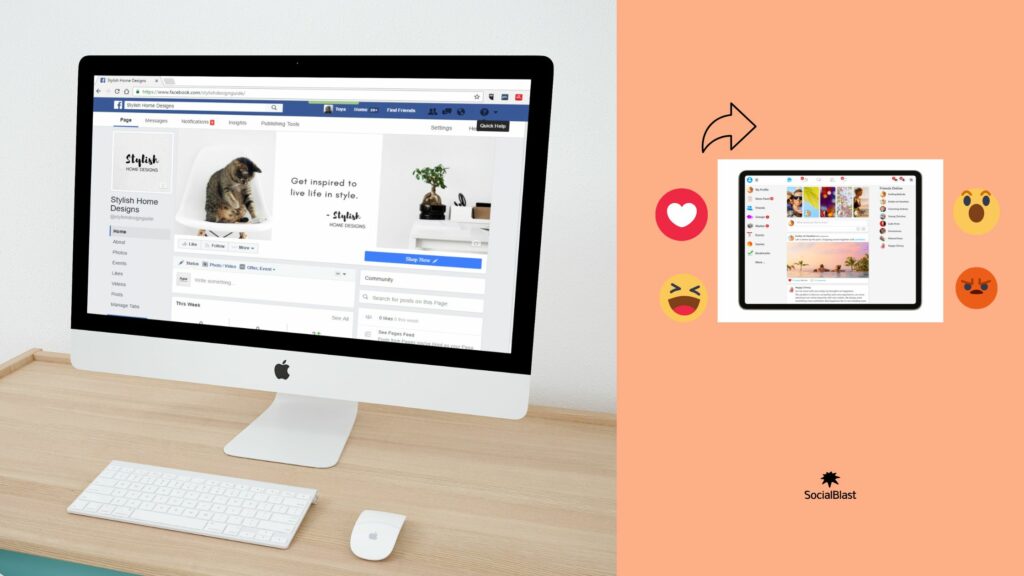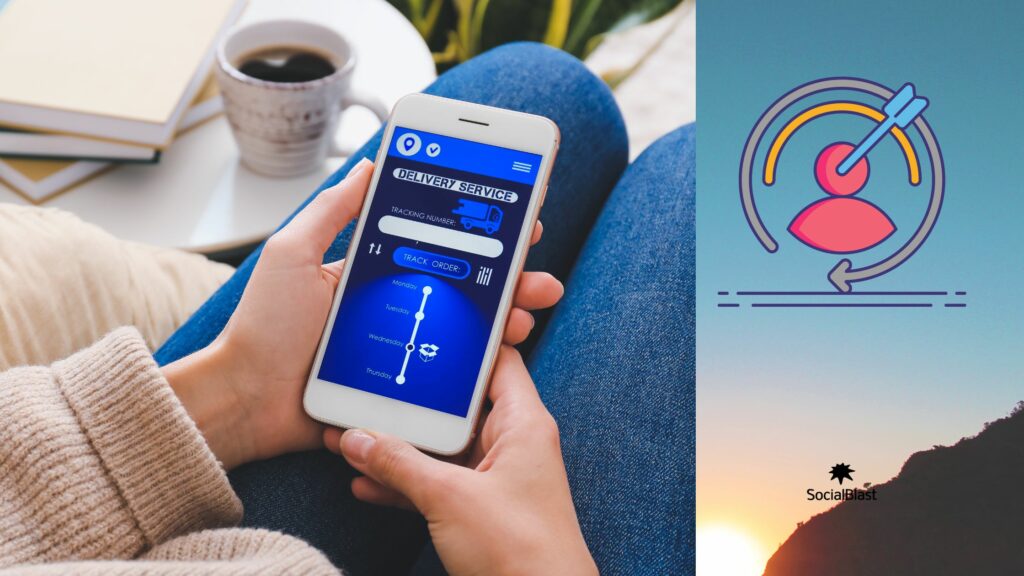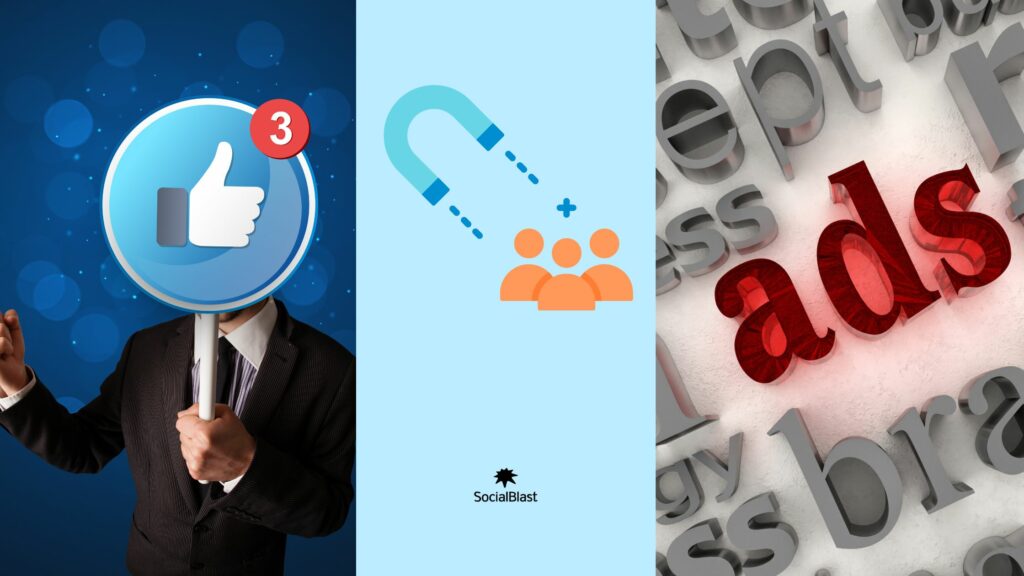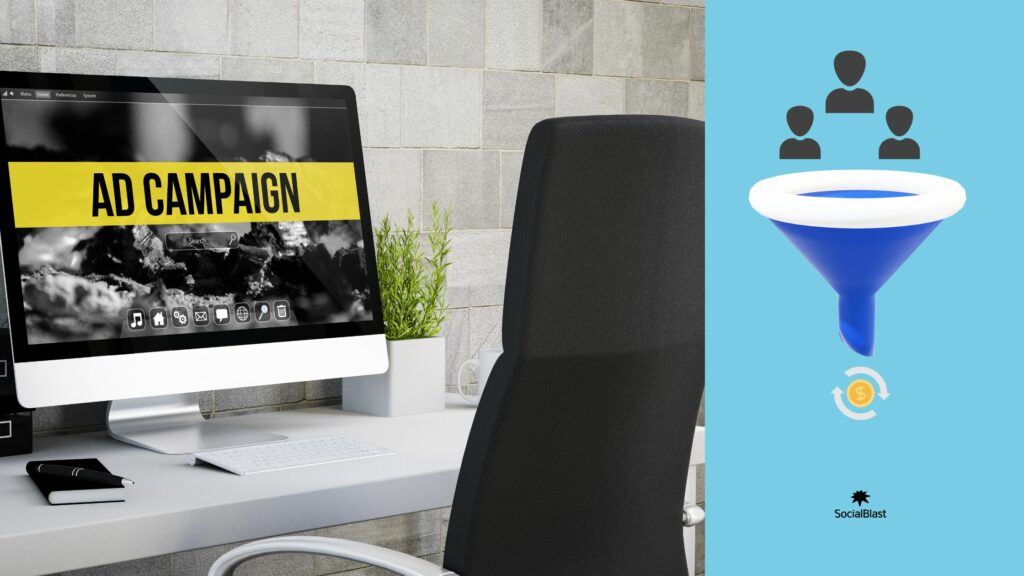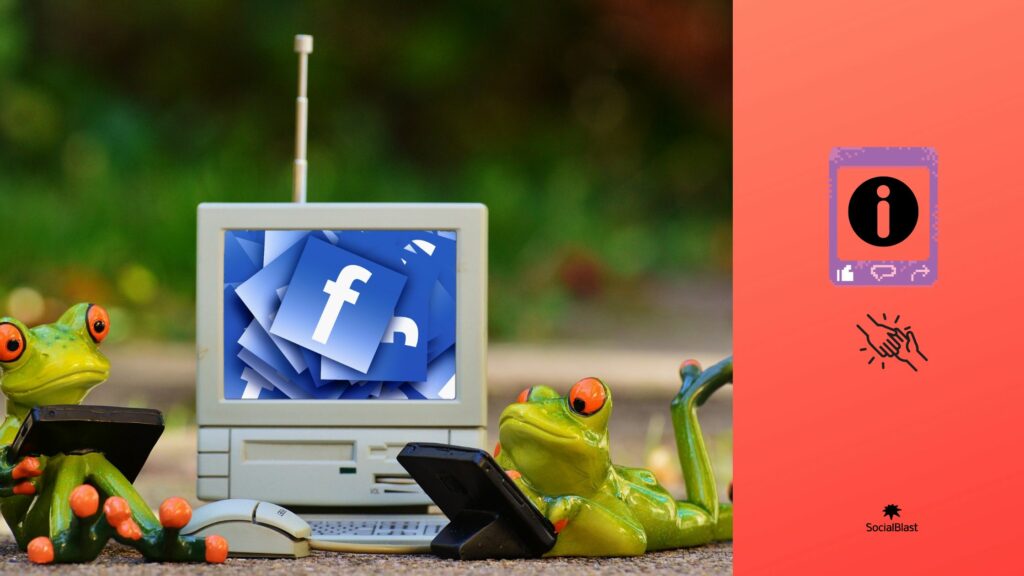Facebook is a social platform that was originally designed to allow people around the world to interact. It gives you the ability to share content for several purposes, including to sell a product or good. Facebook therefore remains an option for many people who want to promote their product or service. To do this, they must necessarily put in place means to advertise on this social media. Speaking of advertising, there is one essential tool that you must use. The instrument in question is the Facebook pixel. It can sometimes happen that it does not work as it should. This is where Facebook Pixel Helper comes in. This application is used to check if the Facebook Pixel is working and perfectly reporting the information collected. That said, before using Facebook PIxel Helper, you must first install it, then check if Pixel works well as a child, and see if the information collected is normally reported. From then on, you can reconvert prospects.
Page contents
What is Facebook Pixel Helper?
Facebook Pixel Helper is a statistical tool that allows you to check if your Facebook is working properly as it should. Facebook advertising companies can't help but use. This tool is very valuable, because it allows you to optimize your facebook by studying them closely to know what improvement to make to them.
Before using Facebook Pixel Helper, you must install and use the Facebook Pixel That said, we will successively introduce you to the usefulness of Facebook Pixel and how to install it.
What can Pixel Facebook be used for?
If you are wondering what the Facebook pixel , know that this feature will be useful for many things.
Monitor your Facebook ads closely
Mainly, it will help you set up increasingly effective advertisements with the Facebook ads tool dedicated to advertising on this platform.
In addition to this, you will be able to directly target a qualified audience, that is to say those who are most interested in your different content. If you want to track the results of your Facebook ads campaigns, then pixel Facebook is also your ally. It will allow you to collect all the data you will need to achieve your ultimate goal.
At first glance, this tool will allow you to track purchases and the number of leads converted on your website. In addition, it will give you access to numerous data analysis tools such as Facebook Analytics. Via the latter, Facebook compiles data from your pages, websites, campaigns and other platforms. From this information, you will generate reports on the performance of your optimized campaigns. Furthermore, Facebook Analytics allows you to analyze the cost per conversion of a prospect or the ROI of your different advertisements.
Track different Facebook conversions using the Facebook pixel tool
If you have trouble keeping track of people who interact with your account, then Facebook pixel will also be very useful to you. It will allow you to analyze how people act after reading your ads or content on Facebook . For example, you can know on which type of device your conversion rate is highest.
In addition to analyzing the media used, you can also identify the type of people who generate the best results in your audience based on demographic data. From this demographic data, you will be better able to know your ROI and refine the strategy to use.
Use Facebook retargeting
Here the Facebook pixel will help you do remarketing. It's simply a matter of using data to show your ads only to people who have already visited your website at least once.
By directing your publications to the most interested, the impact will be felt directly on your conversion rate. If you own an e-commerce site, you can go further with remarketing, easily by displaying more dynamic advertisements. For example, you can identify cases of cart abandonment, i.e. Internet users who have added one of your products to their cart on your website.
From dynamic advertising, you have the possibility of broadcasting an ad in their news feed with the product that they had added to their shopping cart without purchasing it.
Create a similar audience to the one that most closely matches your customer avatar
Facebook can use pixel data to help you create a lookalike audience closest to your source audience. The latter corresponds to the personalized audience set up from information collected from the pixel of your mobile application or from fans of your page on the social network Facebook .
Note here that the source audience must contain a population of around 100 people before it is taken into account by Facebook to generate one that will be similar for you. Once this condition is met, the platform will take care of identifying people who have similar tastes, demographic data and interests identical to those of Internet users who already interact with your website. This technique is very powerful and it generates many customers for you.
Optimizing ads to drive more conversions
Without Facebook 's pixel tool, you can only optimize the delivery of your ads to people on Facebook who are likely to click on your ad. In this case, there is no guarantee that if they click on your post, they will:
- Make a purchase;
- Sign up for a trial period of your services;
- Make an appointment with one of your salespeople.
On the other hand, with the Facebook , you can make an optimization that will be closely linked to your commercial objectives, purchases and registrations for example. Facebook users who are likely to generate a conversion to your site. That's to say :
- Make an appointment ;
- Complete a quote;
- Sign up for a trial period;
- Download an e-book.
To go further, this Facebook tool will allow you to only broadcast your ads to people who not only have a very large basket, but who are also capable of purchasing.
Some tips for configuring and installing a pixel
Here, we will give you all the tips you need to properly install the Facebook pixel tool and reap the benefits that result from it.
Step 1: Create your pixel
Follow the following steps to create your pixel:
- Go to Facebook Ads Manager and click on the hamburger icon (≡) and select pixel;
- Click on the “create pixel” option;
- Accept the terms and click “next” after naming your pixel.
As for the pixel name, remember that with the event manager, you are only allowed one name per ad account.
Step 2: Add the pixel code to your site
In order for the pixel to collect the necessary information on your website, you must pre-install the code on your web pages. Two possibilities present themselves in this case. One is to use the copy and paste method. For the second option, you can use an integration or tag manager in the following cases:
- If you are working with a developer who can modify your site's code, click "Email instructions to a developer";
- If you use an e-commerce platform or tag manager, you can install pixel code without having to change your website code.
If none of these apply to you, then follow these steps to add the pixel code to your site:
- Tap Manually install the code yourself:
- Copy the entire pixel code and then copy it into your website header code. That is to say after the “head” tag and before the “/head” tag. Once you are finished, click “next”;
- Opt for advanced auto-matching or not;
- Check if you entered the code correctly by entering the website URL before clicking “Send Traffic Test”.
You have now successfully sent your pixel code to your website.
Step 3: Check events relevant to your business
Among the 17 standard events that this tool offers, choose the ones you want to track by pressing the toggle button. For all selected events, you must opt for either tracking during page load or inline action.
To finish the installation procedure, check if your Facebook pixel is working very well by following the tips given to you below.
Check if Pixel Facebook works fine with Facebook Pixel Helper app
Once you add pixel to your website, it is very important to check if it is working normally. In addition to this, make sure he receives all the necessary information. So, to make it easier for you, we give you some tips for carrying out the verification effectively.
Download the Facebook Pixel Helper tool
Facebook pixel Helper is a free plugin that you can download for free on Google Chrome. It is very practical to check if the Facebook pixel tool is working normally. So download the plugin and then install it on your device.
If you have successfully installed, in the browser window of your Google Chrome application you will see a small icon ( ) which will light up green and blue. This color variation means that the Pixel Helper recognizes that you have installed the Facebook pixel and that it is an active asset.
Continue the operation by clicking on the small icon to check that all the data is returned as it should.
Verification itself
By clicking on the tab that appears, you can check if all the data you want to track is indeed recorded by the pixel and transferred to Facebook . If when adding the pixel, you had not created an event, then you should see the “Microdata” and “PageView” events displayed. If they are accompanied by a green icon, this means that the data is normally sent to Facebook . The pixel is therefore correctly installed.
Otherwise, the icons will be displayed in yellow or red color. So this indicates that you made a mistake while installing pixel. So repeat the installation process, making sure you follow the necessary steps.
Check if the data goes back to Facebook ads
Finally, you must check if the information is sent normally to Facebook . To do this, go to “Ads Manager” then “Pixel Report”. Once at this level, press the “detail” option to see if your events appear normally. If so, you will see the detailed list of all events originating from Facebook pixels as well as their activities. Otherwise, your pixel is not working well.
How can SocialBlast help you?
So that you can be more visible on Facebook , it is essential that your page and ad interact with many people. This is precisely where SocialBlast will be very useful to you. This is a platform that offers many products to allow businesses to stand out on Facebook .
-
 Buy Facebook group members€3,56 – €890,70
Buy Facebook group members€3,56 – €890,70 -
 Facebook Reel s Views€17,94 – €4485,00
Facebook Reel s Views€17,94 – €4485,00 -
 Buy Facebook likes€1,20 – €59,40
Buy Facebook likes€1,20 – €59,40 -
 Facebook Page Likes + Followers€1,68 – €3360,00
Facebook Page Likes + Followers€1,68 – €3360,00 -
 Facebook Post Share€2,10 – €84,00
Facebook Post Share€2,10 – €84,00
SocialBlast is able to optimize your Facebook and make your fans grow. This will undoubtedly lead to the increase in comments and likes that you obtain on your various publications. With us, results are guaranteed in less than 24 hours. If you still doubt the ability of SocialBlast to provide you with reliable results in a long time, then take a look at our results yourself:
- More than 500,000 likes generated for our customers;
- More than 10,000 accounts already optimized;
- More than a million views generated for the different videos published by our platform.
What are you waiting for, take action, opt for SocialBlast to become visible on Facebook and convert more customers to convert.
Conclusion
Facebook is not just an entertainment platform, it also makes it possible to offer products and services to a given audience. To do this, you need to use a feature called Facebook Pixel. The latter may not work normally and this is where you will need Facebook Pixel Helper. We first showed you the usefulness of Pixel before explaining how to use Facebook Pixel Helper to generate more conversions.