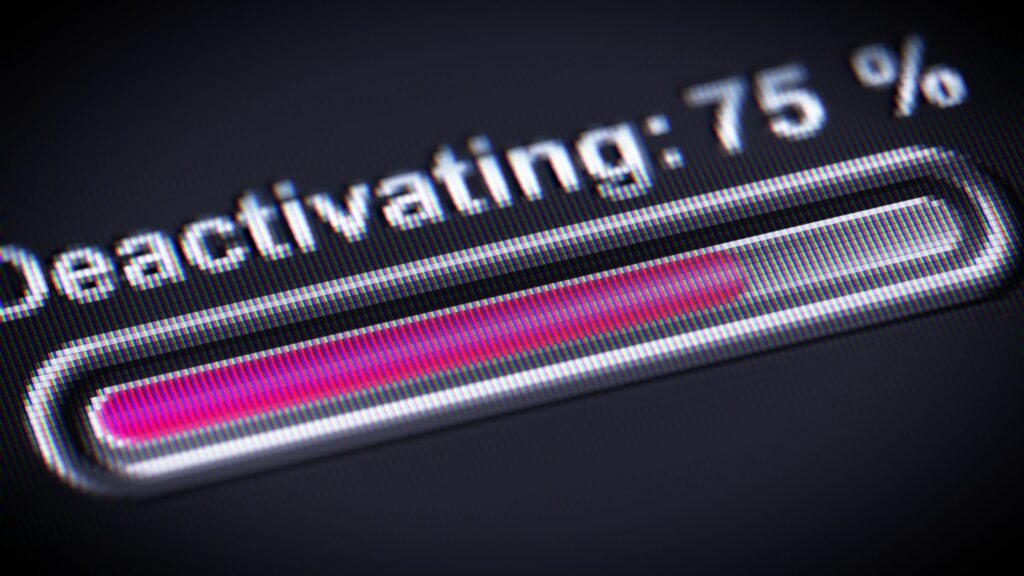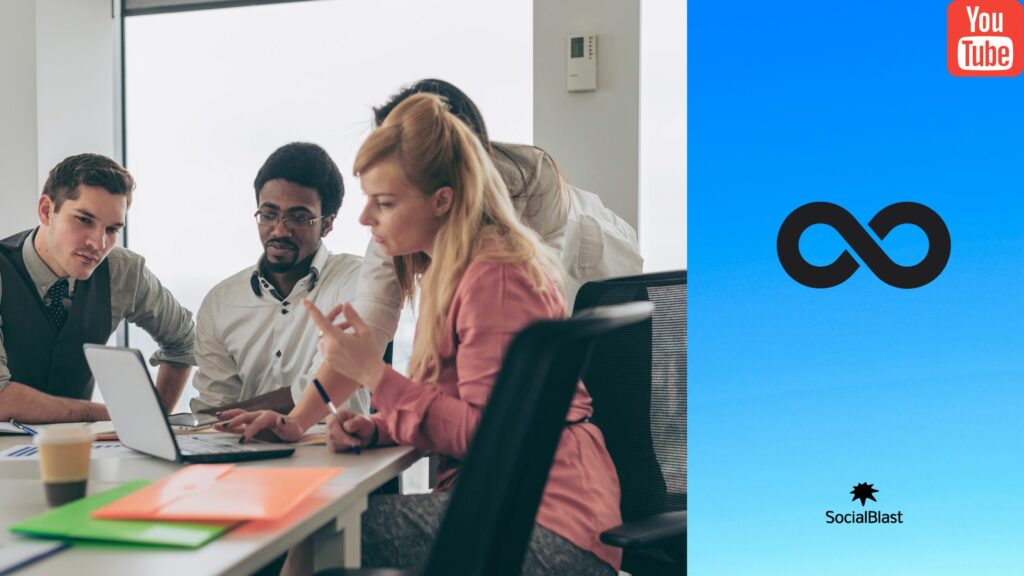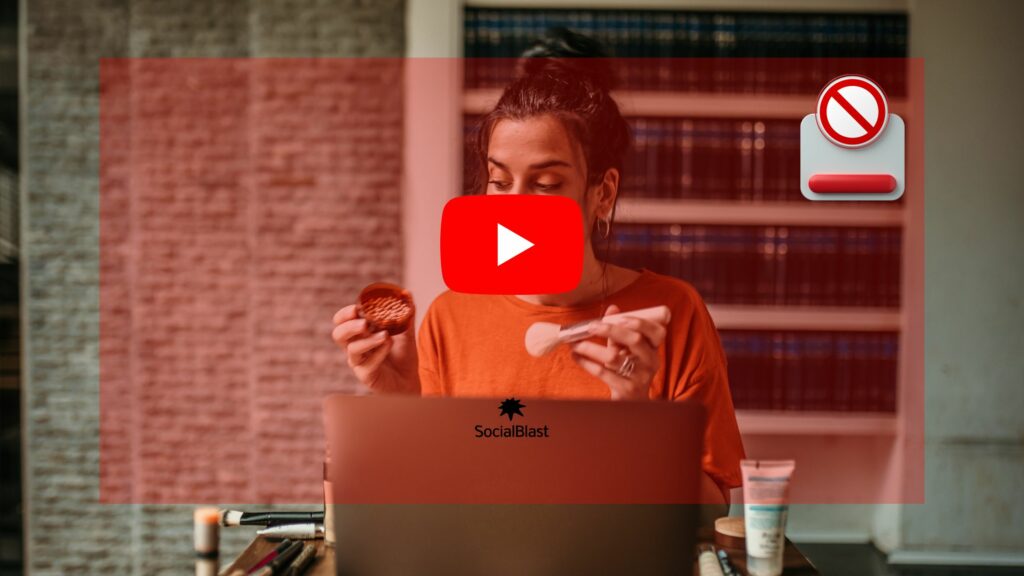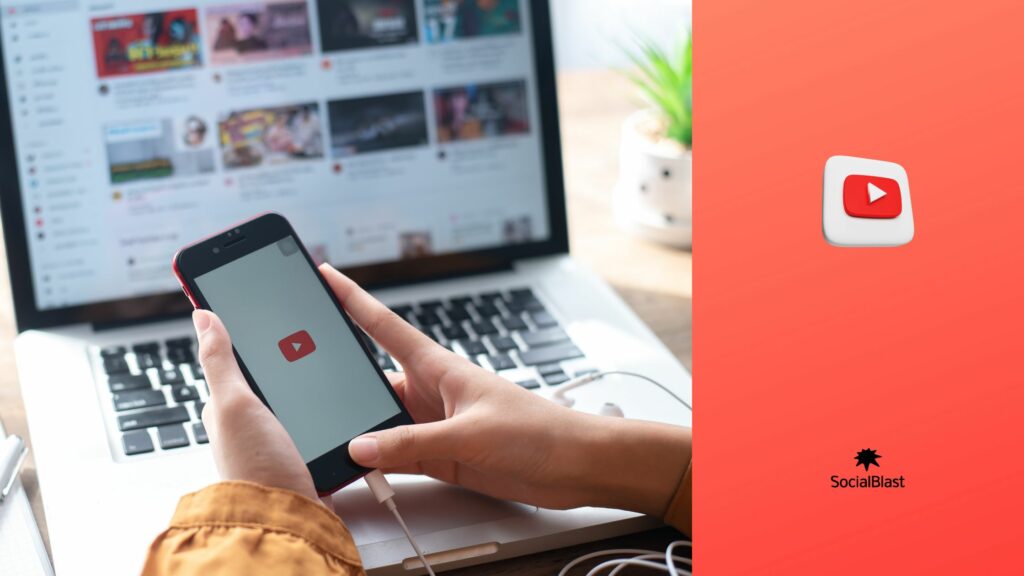For several years, YouTube has been the most used video platform in the world for various content searches. It is therefore a social network managed by all types of users. In other words, adults, young people and children have access to YouTube. However, for reasons of standards and sensitivity, especially related to children, the platform has integrated its restricted mode system.
When enabled, some adult content can no longer be viewed. In this case, how can we then disable restricted mode so that we can have access to all types of videos? It is precisely on this question that this article will focus its attention. We will present the solutions allowing you to deactivate restricted mode on your different media, namely: computer and mobile devices.
Page contents
What is restricted mode on YouTube?
Simply put, Restricted Mode is a feature that hides adult content and information wherever possible. In other words, it has the ability to make content invisible that the platform itself deems inappropriate for some of these users. And this, without the user knowing that such features have been activated.
So, based on the categories by which YouTube allows clips to be reported, we can affirm that said inappropriate content has to do with what illustrates sexual themes . We also have acts of violence or even acts referring to repulsive, dangerous and harmful activities . But it should be noted that this YouTube configuration is not completely foolproof. Videos deemed inappropriate often manage to avoid this filter.
To achieve the restriction of certain content, the platform uses various indicators. These are based on the title, description, age restrictions, clip metadata and also other factors. This, of course, is to achieve identification of the user and restrict content for adults, wherever possible.
What are the reasons to disable restricted mode on YouTube?
As you would have read a little above, YouTube's restricted mode on certain content does not allow access to all the video content actually available on the platform. But it should be remembered that this normally only targets children.
This may therefore be a case where the viewing medium is that of a user eligible to follow any type of content. In this case, it is important to deactivate restricted mode to obtain results for all your searches on the platform. This is therefore possible to do without much complacency. The steps to disable restricted mode are simple and practical.
How to disable restricted mode on YouTube?
Managing to deactivate restricted mode on YouTube does not necessarily require any knowledge of computers or any other field. We will make your task easier through the different methods explained following this article. We will start with solutions for deactivating restricted mode from your computer and on your mobile devices.
How to deactivate restricted mode on YouTube from your computer?
Rest assured ! this is not at all complicated to do. Just follow the steps that we will try to detail step by step in the following lines.
- Access the official YouTube website from your favorite web browser. If you are already logged in with your account, your home page will open instantly. Otherwise, you must log in with your email and password at the same time. This by clicking on the Settings .
- Scroll down the setup screen to the last part where you will find a box that prints Restricted Mode. Right now ; click on said drop-down box and you will notice that a small section will also open at the bottom.
- Then you will see that the Yes is checked. This means that restricted mode on YouTube was previously enabled. You must then press the box that says No , then click save.
In addition to this, you should remember that once you click Save, you must also close the tab to open the platform again. This will reset the social network cache and on top of that, videos that were in restricted mode will already be displayed in your searches with complete freedom.
Additionally, if you configure restricted mode in your browser, it will persist even when you log out of the YouTube account. Unless you log into your Google account and allow yourself to deactivate it from there.
How to disable restricted mode on YouTube from the mobile application?
In this case, you must carry out the procedure from the mobile application of the video content platform. This, whether it is an Android or iOS device .
Let's go step by step to disable the restricted mode feature on YouTube.
- Start by opening the platform directly from your application icon. It is identified by a white triangle with a red background. In case you are already logged in with your account, the home page will open automatically. If this is not the case, you will have to press the profile icon and at this moment, touch the Login to do it with your email and password.
- Next, tap your profile icon which is located in the upper right part of the terminal screen. As soon as you would have opened the drop-down menu, you will have to click on the option Settings or Configuration , which is identified by the gear icon.
- Once you have followed the previous steps to the letter, among all the options displayed, access the one called General. Remember that this is only possible if you are using an Android . Otherwise, skip this step of the deactivation procedure.
- Now, you will come across the Restricted mode among the latest selections. As you might have noticed, the switch inside is gray, which indicates that it is blue. This means it is activated. Therefore, you need to toggle the switch to turn off the Restricted Mode feature on YouTube.
You must now close the mobile application and reopen it in the next few seconds. After that, you will find that there are many restricted videos on the platform, based on their content.
Can you still turn off restricted mode on YouTube? If not, how to go about it?
Unfortunately, it can happen that despite all attempts to deactivate restricted mode on YouTube, it does not work. This is due to various reasons that you will discover later in the article. Furthermore, by different methods, we will try to find a suitable solution to your problem.
Reasons Why Restricted Mode on YouTube Won't Turn Off
There may be several reasons why you are still unable to turn off restricted mode on YouTube. This despite the use of all the conventional means explained earlier in this article. Let's list some possible reasons:
- Restricted mode is activated by a network administrator;
- Your recently installed browser extension could be causing the problem;
- You face network restrictions;
- You have account restrictions;
Based on these causes, we have put together some solutions to disable restricted mode on YouTube.
The different methods to disable restricted mode on YouTube
Carefully follow the methods to provide a solution that can help you finally disable restricted mode on YouTube.
Method 1: Restart your tethering device
Temporary errors on your device may well be the reason why restricted mode does not want to turn off. It is easy to correct temporary errors. You just need to restart the device. Obviously, this is valid for all your supports. Whether you're using a mobile device or a computer, try this method.
Method 2: Remove or disable new add-ons from your browser
If the problem occurs after installing a new add-on on your browser, the latter could be the author. In this case, you should deactivate this add-on or simply delete it. Then check if the problem is resolved.
Method 3: Check your account restrictions
If you are using a computer at a school, university or other public institution, restricted mode on YouTube must be enabled by the administrator. In this case, you must contact the administrator to deactivate restricted mode.
Method 4: Clear Web Browser Cache
Some users fix the problem by clearing their browser cache. Try to do it yourself. If you're using Chrome, follow these steps to clear your cache:
- Start by opening your Chrome browser;
- Click your profile picture, then tap Settings ;
- Click on Privacy and security in the left menu, then click on clear browsing data.
- Click Cookies and other site data and Cached images and files.
- Now select the Clear data button.
That's it ! You can now resume the deactivation process.
Method 5: Clear the cache of the YouTube app itself
You also have the option to clear the YouTube application cache. To do this, proceed as follows.
- Take a look at Settings > Applications ;
- Find the YouTube app and tap it;
- Then select Storage;
- Then, clear cache;
- Now restart your cell phone;
- Turn off restricted mode on YouTube again from your mobile device;
Method 6: Check your network restrictions
Go to www.youtube.com/check_content_restrictions to check YouTube restrictions on your network.
Method 7: Reinstall the YouTube app
If the previously presented methods do not help you resolve the issue, on your mobile device, consider reinstalling the YouTube app. Next, check if you can now deactivate restricted mode without difficulty.
Above, we have presented some solutions to use when you cannot disable restricted mode on YouTube. We hope that you will find a method that suits you.
Furthermore, you are invited to discover the tools that SocialBlast could put at your disposal to promote your YouTube channel in no time. Read the following chapter carefully to get plenty of it while you're there.
SocialBlast , the best solution to promote your YouTube channel
Thanks to SocialBlast there are no more excuses regarding the number of views, the number of subscribers or the number of likes of your YouTube videos . Impressive, you might say! SocialBlast allows you to buy YouTube views, significantly grow your subscribers and even increase your YouTube Likes . So you don't have to worry anymore. SocialBlast has you covered.
Moreover, thanks to our YouTube guide, you have in hand the perfect tool to increase the visibility of your videos.
At the same time, you will also have a multitude of solutions to increase your visibility on all social networks including: Instagram, TikTok , Facebook ; LinkedIn , Twitter , SoundCloud and many more. And all this is done in just a few minutes.
SocialBlast is the solution for optimizing your accounts on the various social networks of the moment. followers and likes on your posts today You also have the possibility to increase the number of views of your videos. Trust us.
Our different YouTube products to boost your account
-
![How to disable restricted mode on YouTube? 5 Youtube Views [FRANCE]](https://socialblast.co/wp-content/uploads/2024/01/Youtube-Views-FRANCE-400x400.jpeg) Buy YouTube France views€178,20 – €534,60
Buy YouTube France views€178,20 – €534,60 -
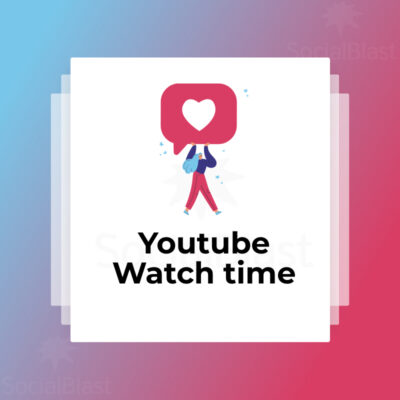 Buy YouTube Watch Hours€24,37 – €487,50
Buy YouTube Watch Hours€24,37 – €487,50 -
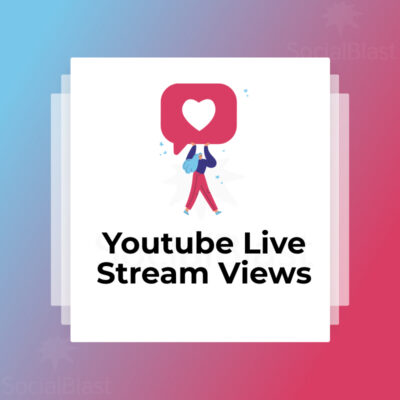 Buy Youtube Live Views€21,00 – €420,00
Buy Youtube Live Views€21,00 – €420,00 -
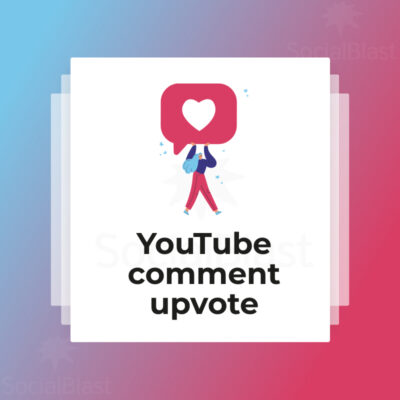 YouTube Upvote Comment€3,12 – €155,40
YouTube Upvote Comment€3,12 – €155,40 -
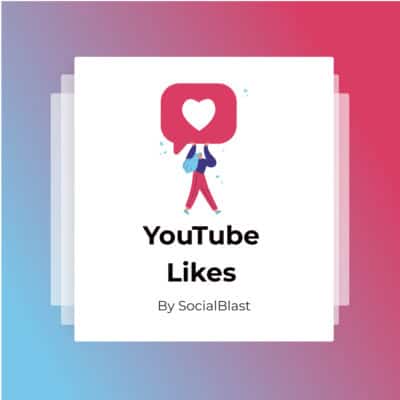 YouTube Likes€1,68 – €264,00
YouTube Likes€1,68 – €264,00 -
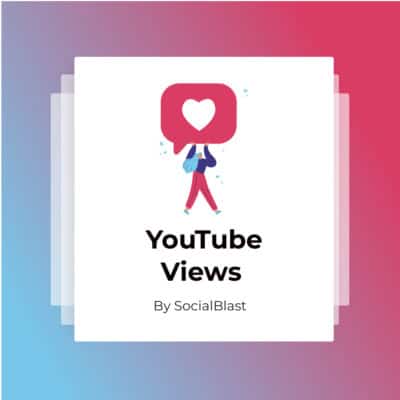 Buy YouTube Views€1,20 – €648,00
Buy YouTube Views€1,20 – €648,00 -
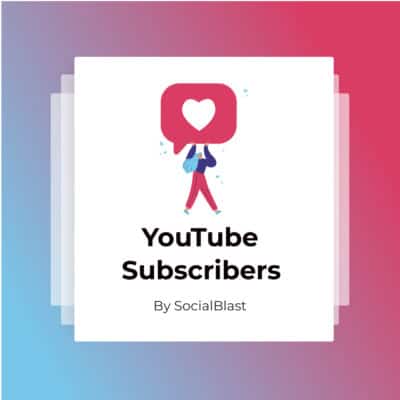 YouTube Subscribers€2,28 – €540,00
YouTube Subscribers€2,28 – €540,00
conclusion
Ultimately, let's remember that restricted mode is an optional YouTube setting that allows you to exclude content supposedly reserved for an informed audience. Thus, it is activated and prevents certain content from appearing. YouTube 's restricted mode to access the results of all our searches on the platform. Throughout this article, we have presented ways to deactivate restricted mode, regardless of the cause of activation. All this from your different devices: computer and on your mobile devices.