Created in 2005 and bought by Google in 2006, YouTube is today the monopoly of online video hosting platforms. This platform has more than two billion users every month and many more people are starting to use this platform as a source of income, and for some, a source of quick enrichment. However, having a YouTube channel requires dedication and sacrifice that, in most cases, we cannot maintain over time. This is because of our activities, our families or certain hobbies.
If you've ever thought about quitting and wondered how to delete a YouTube channel, know that it's possible. But how to do it? Follow the following steps to delete your YouTube without great difficulty: First, go to YouTube's advanced settings , then Click on your profile icon in the platform interface, then, Select a channel, scroll down and click on “Delete channel”, enter your password, before finishing click on “I want to permanently delete my content”
Page contents
Before deleting your YouTube channel: what you need to know
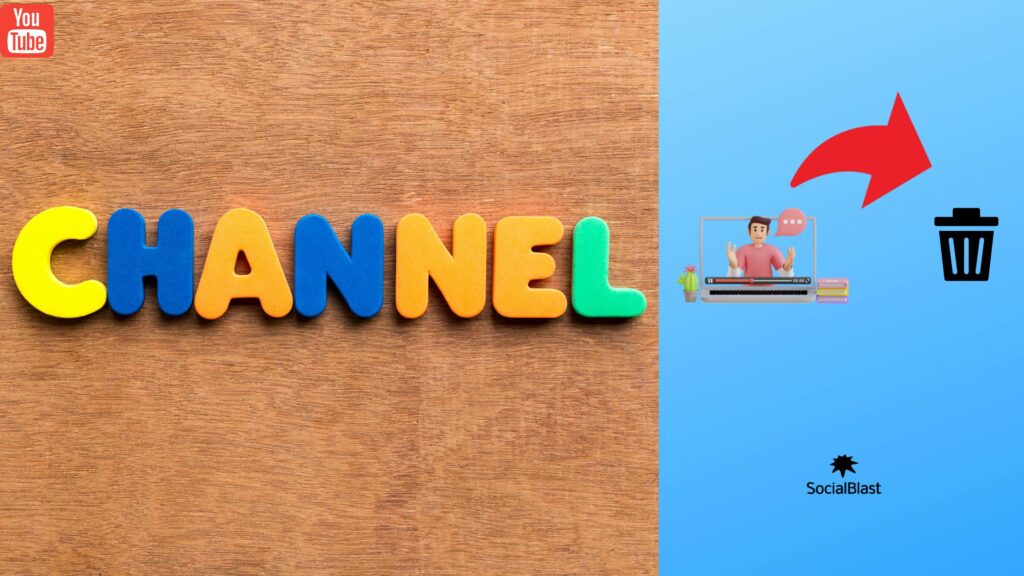
It's crucial to understand what it means to permanently delete your YouTube before considering doing so. Indeed, a YouTube accumulates a lot of content over time. In case you actually decide to do this, keep in mind that if you delete it:
- YouTube deletes the videos you have uploaded to your channel, but also comments , messages, playlists and all your content history.
- In YouTube Analytics , you will no longer be able to see your channel URL or search for your channel title. However, data that was associated with your channel, such as watch time, is available in reports, but is not attributed to your deleted channel.
Since deleting the YouTube channel irremediably deletes all your content, you are advised to back up copies of your important videos. To do this, start by doing the following (as MP4 files):
- Log in to the YouTube platform with your user data;
- Click on your profile photo and select “ YouTube Studio ”;
- Next, go to “ content” on the left of the interface;
- Finally select a video with the mouse pointer and click on the three-dot icon;
Now tap “Download” to download the previously selected video as an MP4 file.
Delete a YouTube channel: steps to follow
By following the right steps, you can easily delete a YouTube channel. Please remember that there are two types of YouTube channels: brand accounts to which independent channels have access from your main Google account as well as main accounts which are linked directly to the email details of your Google account. Whether on one or other of these accounts, you can delete your channel through your YouTube account settings or from your Google account page. You also have the option to delete your channel through YouTube Studio.
Delete a YouTube channel the classic way
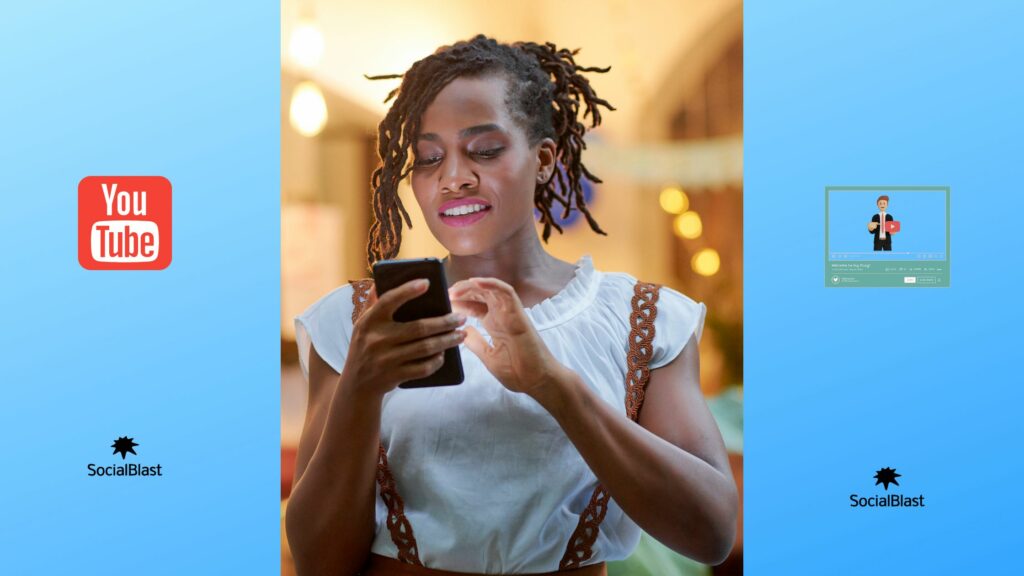
Deleting your YouTube channel the traditional way means doing two things. The first step is to use the YouTube platform itself, and the second is to use your Google account.
This removal method is summarized in 10 steps, each of which is as easy to execute as the next. You just need to pay careful attention to the process.
Delete your YouTube channel from the YouTube platform
- Step 1: Go to YouTube Advanced Settings . Go to the advanced settings page on your web browser. This will be your channel's page, but by default. If you are not logged in to YouTube, you will need to enter your email address and password when prompted.
- Step 2 : Click on your profile icon on the platform interface: you will find this icon at the top right of the window. You will then see a drop-down menu appear.
- Step 3: Select a channel. In the previously appeared drop-down menu, click on the name of the channel you want to delete.
- Step 4: Scroll down and click “Delete Channel”. You will see this item at the bottom of the page. In case you don't see this option, you need to delete your channel from your Google account.
- Step 5: Enter your password. When prompted, type the password you use to sign in to your Google account, then click " Next" under the password field.
- Step 6: Then click on “I want to permanently delete my content”. This element constitutes the header in the middle of the page.
- Step 7: Confirm channel deletion: Check the box “The following channel will be permanently deleted”. You will find it near the top of the page.
- Step 8: Click “Delete My Content”. It's the blue button at the bottom of the page. This will then open a popup window for you.
- Step 9: Enter the channel name and your email address. If this is your brand account, you need to enter the channel name as shown in the window in the text field in the middle. While you will enter your email address if you delete the channel from your main account.
- Step 10: Click “Delete My Content”. It is located at the bottom right of the popup window. This will allow you to delete the channel from your account.
Let's remember again, if you delete the channel from your main account, this will result in the elimination of all the content in your account, including your playlists, videos you have created and your favorites. However, you will still be able to log in and use YouTube with your account once the channel is terminated.
Delete a YouTube channel from its Google account
This second approach to deleting the YouTube channel is summarized in 13 steps. You can rest assured, they are simple and easy to perform.
- Step 1: Choose the brand account if necessary. This step only concerns the brand account. Go to this page on the YouTube site in your browser and log in. Then click on “ See all my channels or create a new channel” . Select the channel you plan to delete. Now, click on the profile icon and then click on Settings from the drop-down menu. Finally, choose View or change account settings.
- Step 2: Open your Google account page. Go to your Google account page in your browser. If you opened the brand account page in the previous step, then this step will not be useful for you.
- Step 3: Log in if possible. If you're not yet signed in to your Google account, tap Sign in in the top-right corner of the screen, then enter your email address and password.
- Step 4: Scroll down. Select the Delete my account or services option. It's the link at the bottom of the " Account Preference" on the right of the page.
- Step 5: Select the Remove Products option. You will find this option on the right of the page.
- Step 6: Then enter your password. Enter the password you use for your Google account, and click Next under the password field.
- Step 7: Scroll down to find the YouTube header.
- Step 8: Now click on the trash can icon.
- Step 9: Enter your password again.
- Step 10: Tap I want to permanently delete my content .
- Step 11: Confirm account deletion.
- Step 12: Click on “Delete my content”. It's the blue button at the bottom of the page. You will see a popup window appear.
- Step 13: Enter the channel name or your email. In case it is a brand account, you will type the name of the channel as shown in the text field in the middle of the popup window.
- Step 14: Finally, click on Delete My Content.
This summarizes in 14 steps the process allowing you to delete your YouTube channel from your Google account.
Delete a YouTube channel via YouTube Studio
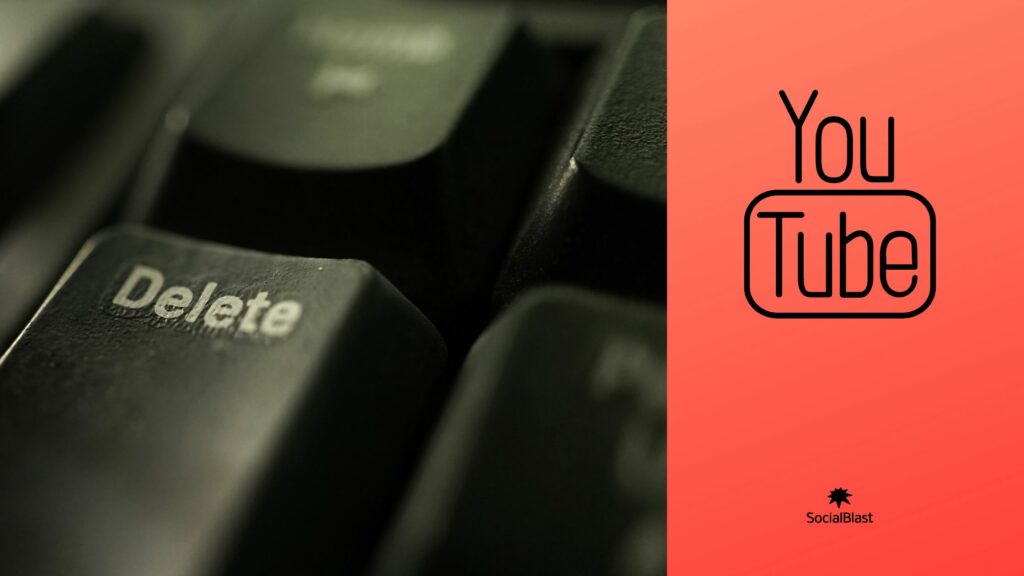
YouTube Studio is the platform for video content creators. It brings together all the essential tools to manage your online presence, interact with your audience, develop your channel and generate income. YouTube Studio lets you manage your YouTube channel from anywhere, view your performance, respond to comments, and more. Furthermore, through this same platform, you can delete your YouTube channel without the slightest complication. The process is quite simple and convenient.
To permanently delete your YouTube channel with YouTube Studio, here are the steps to follow:
- Access your YouTube account;
- Click on the profile photo, located at the top left of the interface;
- Select YouTube Studio;
- In the sidebar, select the Settings option;
- Then select the Channel tab, then go to the advanced settings;
- Scroll to the bottom of the page, and click Remove YouTube Content;
- I want to permanently delete my content option ;
- Then validate to confirm that you really want to delete everything;
- Finally, click Delete my content to validate the permanent deletion.
Can you temporarily hide your YouTube channel?
It is entirely possible to hide the content of your YouTube channel temporarily without having to delete everything. However, the platform is responsible for specifying that all of your comments and responses will be permanently deleted. Following this operation, the following information becomes private: videos, channel name, videos, likes , subscriptions and subscribers.
If rather than deleting your YouTube channel, you prefer to temporarily hide it, simply follow the same steps as for permanent deletion with YouTube Studio. This by selecting I want to hide my content instead of I want to permanently delete my content.
However, if you want to reactivate your channel, all you have to do is reconnect and follow the YouTube reactivation procedure when you click on the page dedicated to creating channels.
How can socialblast help you promote your YouTube channel without you having to delete it?
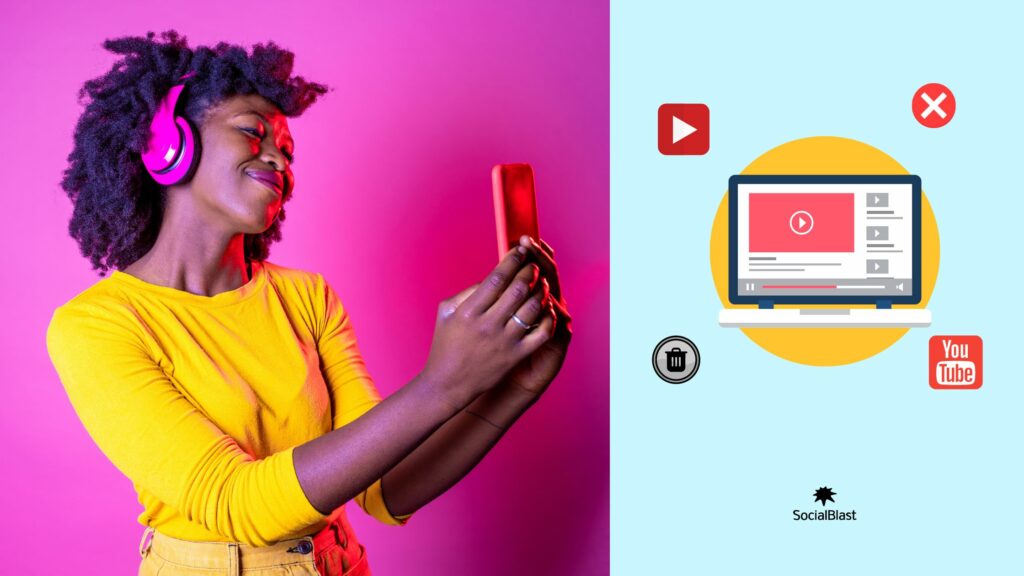
Remember that here, the main reason for deleting a YouTube channel is the lack of a strategy to quickly gain YouTube subscribers as well as YouTube views and likes. In addition, for several years, the YouTube platform has adopted a remuneration system dedicated to the owners of the most active channels. To be part of it, your video content disputes must reach a certain number of views and likes. You also need to have a large number of subscribers. Rest assured ! SocialBlast takes care of all these details for you and besides, you can already learn how to get more views on YouTube thanks to this article which is a plus guide to getting started.
SocialBlast can help you get more subscribers, views and likes for your videos . SocialBlast 's YouTube promotion . Using our system you can select how many subscribers you want to have on your YouTube channel. You also have the option to set the number of views you are willing to pay for for your videos. Our approach is simple. We start by Boosting your channel immediately and you start getting results in just a few minutes .
Conclusion
Ultimately, we remember that there are several reasons why deleting a YouTube channel is necessary. In any case, whatever the reasons, it is possible to achieve it. In this article, we have presented the different ways to help you delete your YouTube channel easily. However, if you are considering deleting your channel because you are having difficulty promoting your channel, then SocialBlast could be of great help to you. This, through ways to boost your channel.


